|
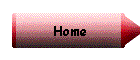
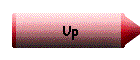
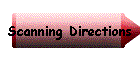
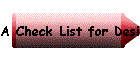

| |
- Open up Adobe Photoshop
- File-import-Twain _ 32 source
- Select Source-(click on your camera type)
- File-import Twain_32
- Click on Open Camera
- Where it says Get thumbnails now-click yes
- Wait while the thumbnails download all of the pictures.
- Select the pictures you want to download
- Click on Get Picture
- Wait while the pictures download
- Click on close (Now all of your pictures should be there on the screen.
You probably want to adjust some for color and size. We are going to use
the .jpg format when saving our images. The .jpg will allow the file to be
compressed enough to fit on a single 3 ½ high-density floppy disk. You can also save in
the TIF format. This format can be used in printing programs on any platform, and saves
the information exactly as it is scanned. The drawback is it creates a very large file.)
- To adjust your image- Image- adjust auto levels
- To adjust size-Image -image size (and then select the size you want)
- To save file-File-save as-jpg and then save to your floppy A.
|
