How to connect to COMFSMWiFi
-
Locate the 'COMFSMWiFi' hotspot connection in your laptop's (or wireless enabled desktop) lists of available wireless networks and connect to it.
-
Once a connection has been made open your preferred web browser. You may use any web broswer ( Internet Explorer, FireFox, Safari, Chrome, Opera, etc), COM-FSM however strongly recommends FireFox for best experience of COM-FSM's internet services.
-
Once a connection is made, navigating through COM-FSM's website is open to any connected user without the need to authenticate. Once an attempt to navigate outside COM-FSM's network, you will be prompted to authenticate. A log in screen will appear.
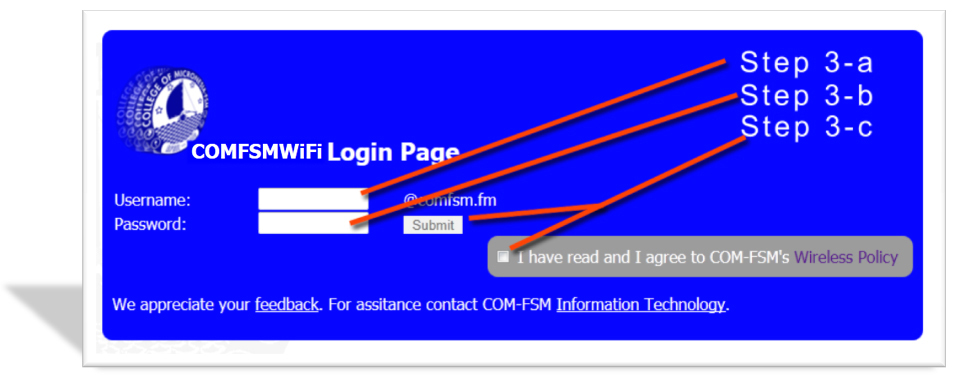
-
First enter your COM-FSM username. This will be the same username you would use for accessing your comfsm.fm email, or accessing your myShark account. If you do not have a COM-FSM email account, please see your Information Technology (IT) office. Only current COM-FSM students, faculty, staff, and on occasion registered guests are eligible for a COM-FSM email account.
-
Enter your COM-FSM email account password.
- Before you can submit your username and password, you must read and accept COM-FSM's Wireless Policy. Only through checking that you "have read and I agree to COM-FSM's Wireless Policy" may you be able to click submit. The submit button will not be clickable unless the check box is checked.
-